- Indian Prairie School District #204
- Homepage
IPSD 204 New Websites
If you are having trouble finding something on the site, please reference this page.
How to use the new site efficiently
Table of Contents:
- Chatbot
- Site search
- Translation
- I Am A... (or For Parents)
- Calendars
- Shortcut Icons
- Find your school's site
- Web Feedback form
Use the new Chatbot!
A chatbot is a program that simulates human conversation to solve user queries. We hope this new feature will be able to quickly assist you with any questions you have.
Click this message on the bottom right to ask the chatbot a question.

If you receive an unsatisfactory answer, please click the "Feedback on this answer?" text to let us know why it wasn't helpful.
How to search the site
On your mobile phone or tablet, scroll to the top of the page.
Click this icon at the top right:

Type in your search term here:
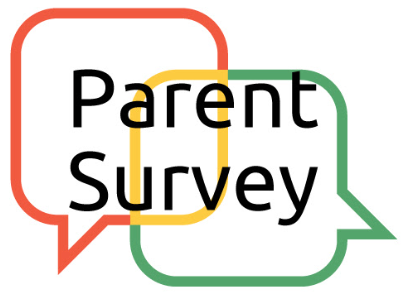
Additionally, you can find site content by using the shortcuts above, like Essentials and this page.
New Feature: Translation
Use the left icon on the top right of the site to automatically translate the site to a more familiar language.
On your mobile phone or tablet, click "Menu" and scroll down to the third gray button.
Click "I Am A..." (or "For Parents") on the top menu.
On your mobile phone or tablet, click "Menu" at the top to view the menu items.
"I Am A...": Choose a profile to see a collection of quick links to relevant information for you!
Calendars
Add the District or a High School's calendar to your Google Calendar.
Click here to add (sync) the District Calendar to your Google Calendar.
For High Schools: Go to the school's site. Click on the 'Calendar' menu item at the top of your screen (on mobile, click on 'Menu'). Then, click on the first link on the page, "Add (sync) the School Calendar to your Google Calendar."
Add the District Calendar to Cozi Family Calendar
On Cozi: Tap the Family icon in the bottom right of the app, tap Family settings, and then tap Manage calendars. Scroll to Internet Calendars and tap Add new calendar, paste this link= https://www.ipsd.org/site/handlers/icalfeed.ashx?MIID=1 and tap Save. More information on the Cozi site here.
Suggest more calendar sync instructions for us to add: Web Feedback Form.
Use the icons near the top of the screen to quickly access popular information.
On your mobile phone or tablet, scroll to the top and click "Popular Links +" to view them.
This is what the icons look like on the Homepage:
This is what the icons look like on any other page:
Find your school's site
Use "Our Schools" dropdown button to scroll down the list. This button will appear on the top right on every page but the homepage, where it will be on the left of the image slideshow.
On your mobile phone or tablet, click "Menu" and scroll down to the second gray button.

Notable Locations on School Sites
School sites have unique shortcut icons at the top of every page for your convenience.
On your mobile phone or tablet, scroll to the top and click "Popular Links +" to view them.
This is what the icons look like on the Homepage:

This is what the icons look like on any other page:

Staff Directory - Find contact information for school staff members
On your school's site, go to Faculty & Staff > Directory. Use the search feature to enter the staff member's name, or enter their job title using the directions provided on the page.
On your mobile phone or tablet, click "Menu" at the top to view the menu items.
Please note: The directory format has changed in order to provide more security to our staff members' information.
School Resources
Find resources provided by your school by going to this section.
On your mobile phone or tablet, click "Menu" at the top to view the menu items.

Thank you for reading!
You are welcome to share any website issues or feedback through this form: Web Feedback Form.

